
An all-in-one free AI photo editor online, to deliver a wide range of products including background removal, passport photo maker and more. Both available for personal and business use.


Select Images
Click on the ‘Select images’ button to upload an image from your computer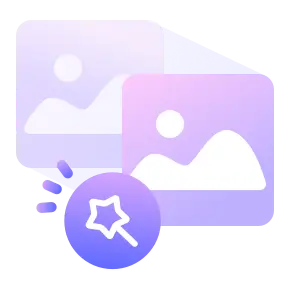
Choose Resize Options
Adjust resize settings according to your demands, like resizing the image by pixels or by percentage
Resize Image Online
Click the ‘Resize image’ button and get your resized imagesIn a variety of different situations, you may need an image resizing tool. For example, you may need to resize your image for social media like Facebook, Instagram, and others, or to send images as email attachments.
Best photo resizer powered by strong AI tech, change image size in seconds for free
Every step of the way, any file you send to ONEIMG will be safe. No one else will ever be able to see your files because the bulk image resizer is encrypted and your files are deleted as soon as you close the page you're on to resize them. Also, you will always own any copyright or other rights. We will never get them.

The size of an image can also be described as its dimension. Usually, it is given in pixels in the format width x height. ONEIMG allows you to customize the resizing size according to your preferences and demands. In addition, it also can resize pictures by percentage. (25% smaller, 50% smaller, or 75% smaller)

As this AI-based image resizing tool is free for all users, you can access and apply this online image resizer without costing any penny. Besides, ONEIMG also allows you to resize an image from any device that can be connected to the internet.
