
An all-in-one free AI photo editor online, to deliver a wide range of products including background removal, passport photo maker and more. Both available for personal and business use.


Upload A File
Upload a photo or an image from your computer to rotate it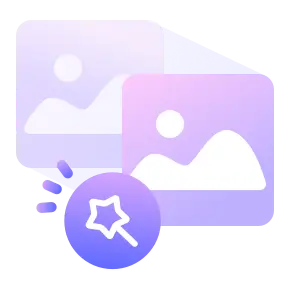
Rotate And Adjust
Choose the rotation or mirroring options from the sidebar of ONEIMG
Save Your File
After you've confirmed that the image is in the correct orientation, click the ‘Rotate Image’ button and save your imagePhotos and images are frequently rotated as part of the editing process. It's not uncommon for cameras to miss the proper orientation, or for the image to be somewhat off-center due to the angle at which the photo was taken. In that case, you can rotate your image by 90 degrees left or right to change image orientation from landscape to portrait.
Rotate or revert image with ONEIMG if they are upside-down
Unlike the general image rotation tool, ONEIMG allows you to upload multiple images in batches at once and rotate them at the same time, which will save you the time it takes to rotate a single image each time and improve your work efficiency.

We don’t serve any ads, as our priority is to provide a reliable resource for everyone. So be assured, you will not be subjected to intrusive spam advertisements. In addition, we will never share or sell your personal information with third parties.

Instead like some other image rotation tools, ONEIMG is a user-friendly Ai-based tool. It don’t require your email or other information, just enter the website and you can use it according to your demands.
